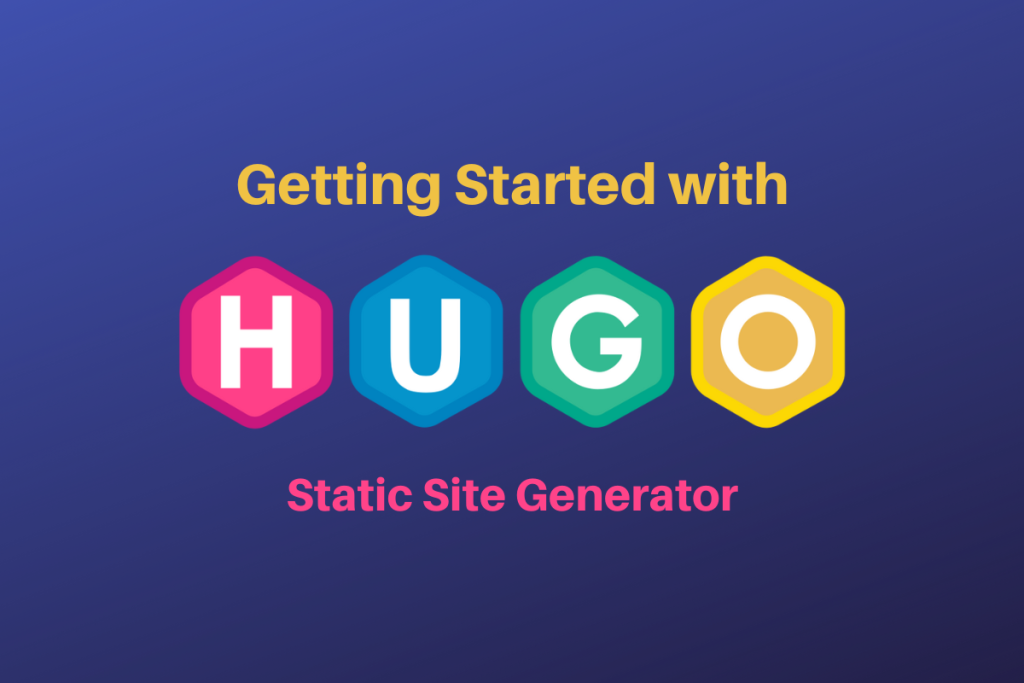
After pressing Ctrl + C, the Hugo server stops running. To reopen your Hugo server and access your post at http://localhost:1313/posts/my-first-post/, follow these steps:
✅ Restarting the Hugo Server
- Open PowerShell as Administrator (if not already open)
- Navigate to your Hugo website folder
cd C:\Users\YourUsername\Hugo\mywebsite(ReplaceYourUsernamewith your actual Windows username.) - Start the Hugo server again
hugo server -D- The
-Dflag includes draft posts. - If your post is not in draft mode, you can simply run:
hugo server
- The
- Open your browser and go to:
http://localhost:1313/posts/my-first-post/🎉 Your website should now be running again!
🎯 If You Still Don’t See Your Post
🔹 Check if the Post is in Draft Mode
By default, new posts are created as drafts. To make sure it’s published:
- Open your post in Notepad:
notepad content/posts/my-first-post.md - Look at the front matter (the first few lines at the top). It should look like this:
--- title: "My First Post" date: 2025-02-14T10:00:00+05:30 draft: false ---- If
draft: true, change it tofalse. - Save and close the file.
- If
🔹 Rebuild the Website
- Stop the Hugo server (
Ctrl + C). - Restart Hugo:
hugo server -D - Open your browser and go to:
http://localhost:1313/posts/my-first-post/
🎯 Final Summary
✅ Use hugo server -D to restart your local Hugo server.
✅ If the post is not showing, check if draft: false in the post file.
✅ Access your post at http://localhost:1313/posts/my-first-post/.
Let me know if you need more help! 🚀😊