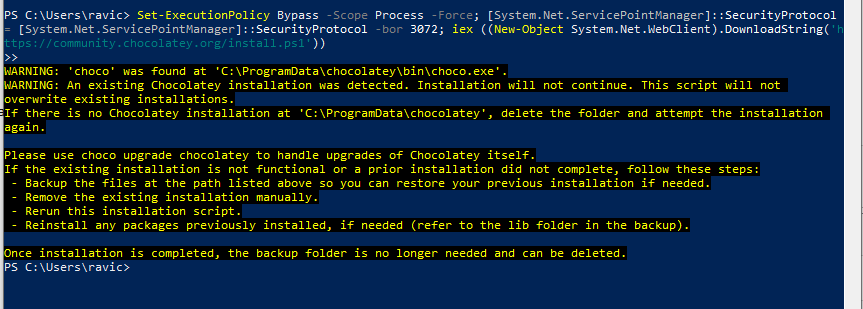
The error you’re seeing indicates that Chocolatey is already installed on your system. The installation script is warning you that an existing installation has been detected and it will not overwrite or reinstall it.
Solution: Handle the Existing Chocolatey Installation
You have a few options to resolve this:
Option 1: Upgrade Chocolatey
If you want to upgrade your existing installation of Chocolatey, run the following command:
choco upgrade chocolatey
This will update Chocolatey to the latest version.
Option 2: Remove the Existing Chocolatey Installation
If you want to completely reinstall Chocolatey, follow these steps:
2.1 Remove the Existing Installation
- Open PowerShell as Administrator.
- Run the following command to remove the existing Chocolatey installation:
Remove-Item -Recurse -Force C:\ProgramData\chocolatey
2.2 Reinstall Chocolatey
- After removing the previous installation, run the installation script again:
Set-ExecutionPolicy Bypass -Scope Process -Force; [System.Net.ServicePointManager]::SecurityProtocol = [System.Net.ServicePointManager]::SecurityProtocol -bor 3072; iex ((New-Object System.Net.WebClient).DownloadString('https://community.chocolatey.org/install.ps1')) - Verify that Chocolatey has been installed successfully by running:
choco -?
Option 3: Continue with the Existing Installation
If you don’t need to reinstall Chocolatey and it’s working correctly, you can proceed by simply using it as it is.
- Install Hugo using Chocolatey:
choco install hugo -y
Final Thoughts
- If you’re not facing any issues with Chocolatey, simply continue with the installation of Hugo and other tools.
- If you prefer to start fresh, follow Option 2 to remove and reinstall Chocolatey.
Thanks!