
Hi, My name is Ravi Kumar and Today I will let you know how to download Power BI Desktop on your system.
Microsoft Power BI Desktop is a versatile and powerful tool for data analysis and visualization, essential for professionals and enthusiasts alike. Whether you’re exploring data trends, creating reports, or building dashboards, Power BI Desktop offers robust features and an intuitive interface—all at no cost. If you’re ready to dive into the world of data analytics, follow these steps to download and install Power BI Desktop for free:
What is Power BI?
In today’s data-driven world, businesses thrive on insights gleaned from their data. Microsoft Power BI stands out as a leading business analytics tool, empowering users to visualize, analyze, and share insights from their data like never before. Whether you’re new to data analysis or looking to enhance your organization’s business intelligence capabilities, Power BI offers a robust suite of features designed to meet your needs.
Power BI is a comprehensive business analytics service by Microsoft that facilitates data preparation, data modeling, and interactive visualization. It allows users to connect to various data sources, shape and model data, create insightful reports and dashboards, and share them with stakeholders.
Here’s a closer look at what makes Power BI a game-changer in the world of data analytics.
Connectivity to Diverse Data Sources – Power BI enables seamless connectivity to a wide array of data sources including Excel spreadsheets, databases (SQL Server, MySQL, Oracle), cloud services (Azure, Google Analytics), and more. This versatility allows organizations to consolidate data from multiple sources into a unified view for comprehensive analysis.
Intuitive Data Preparation and Modeling – Data preparation is a critical step in analysis, and Power BI simplifies this process with intuitive tools. Users can clean, transform, and model data to create relationships and define calculations using DAX (Data Analysis Expressions). This capability ensures that data is optimized for insightful analysis and reporting.
Interactive Visualization – At the heart of Power BI lies its powerful visualization tools. Users can create interactive reports and dashboards using a variety of customizable charts, graphs, maps, and tables. These visualizations not only make data easier to understand but also reveal trends, patterns, and outliers that drive informed decision-making.
Sharing and Collaboration – Power BI facilitates seamless sharing and collaboration within teams and organizations. Users can securely share reports and dashboards, ensuring that stakeholders have access to the latest insights. Collaborative features enable teams to work together on datasets and report in real-time, fostering a culture of data-driven decision-making.
Mobile Accessibility – In today’s mobile-centric world, Power BI offers mobile apps for iOS, Android, and Windows devices. These apps provide a responsive and touch-friendly interface, allowing users to access and interact with their reports and dashboards on the go. This accessibility ensures that insights are available anytime, anywhere.
Integration with Microsoft Ecosystem – As part of the Microsoft ecosystem, Power BI seamlessly integrates with other Microsoft products such as Office 365, Excel, SharePoint, Teams, and Azure services. This integration enhances its functionality and allows for a cohesive experience across different tools and platforms.
Why Choose Power BI?
Empowerment through Data – Power BI empowers organizations and individuals to unlock the potential of their data, driving business growth and innovation.
User-Friendly Interface – With a drag-and-drop interface and natural language query capabilities, Power BI is accessible to users of all levels, from data analysts to business users.
Scalability – Whether you’re a small business or a large enterprise, Power BI scales to meet your business intelligence needs, supporting growth and evolving requirements.
Cost-Effectiveness – The free version of Power BI Desktop provides robust functionality, while additional features are available through subscription plans such as Power BI Pro and Power BI Premium, offering flexibility to suit different organizational needs and budgets.
Step-by-Step Guide to Downloading Power BI Desktop
Step 1 – Write Microsoft Store in your Search/Start button.
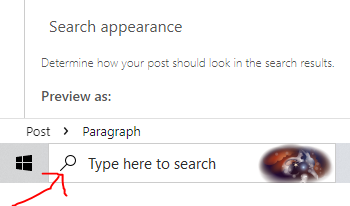
Step 2 – Click the Microsoft Store icon in your search result window.
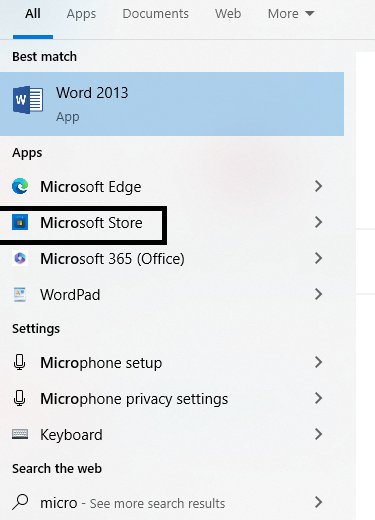
Step 3 – After clicking on it your Microsoft window will be opened so What you have to do you just need to search power BI on the top search bar.

Step 4 – After that, the Power BI desktop free tool will be shown on your desktop. After that, you will need to click the 1st power BI option.
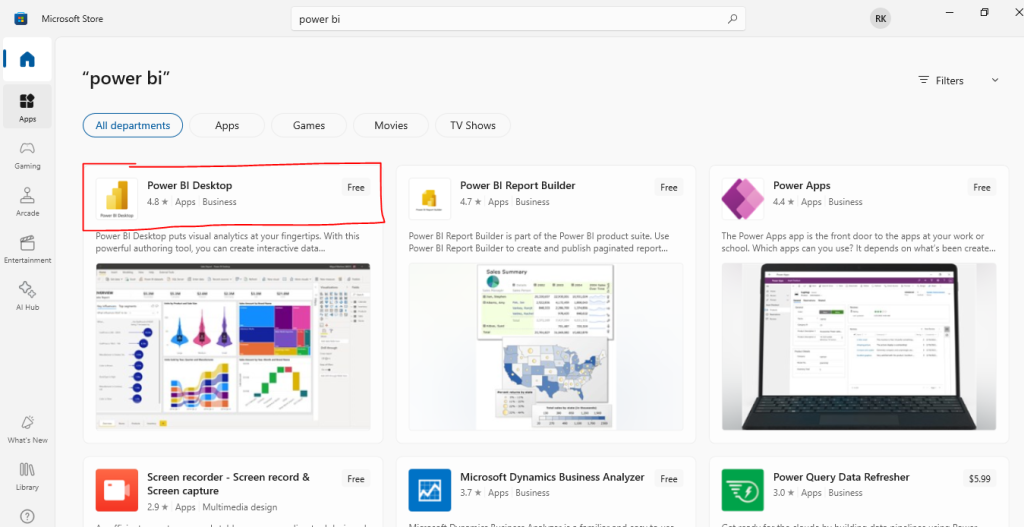
Step 5 – After clicking on the 1st power BI option it will take some time but it will be open.
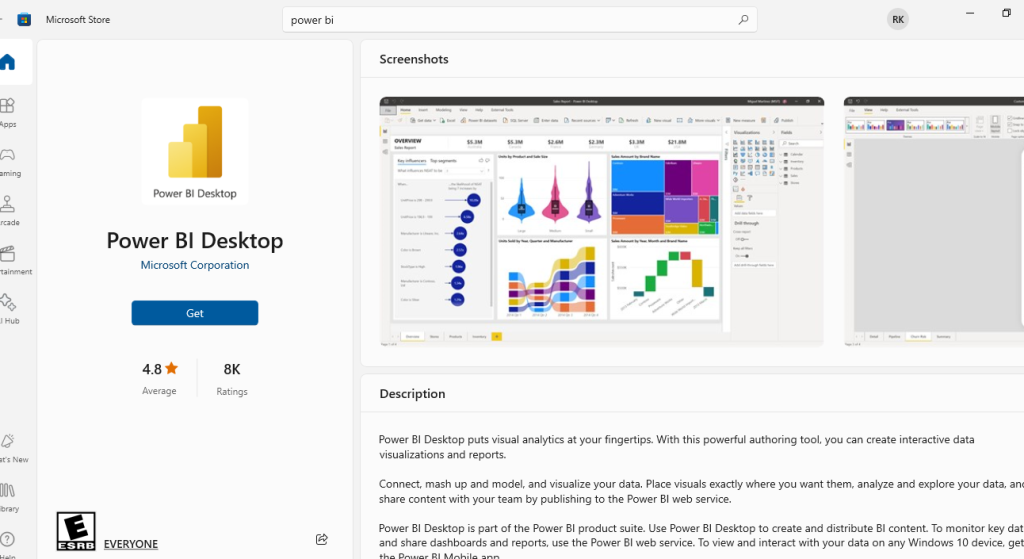
Step 6 – After that, you have to click the Get icon to download the Power BI.
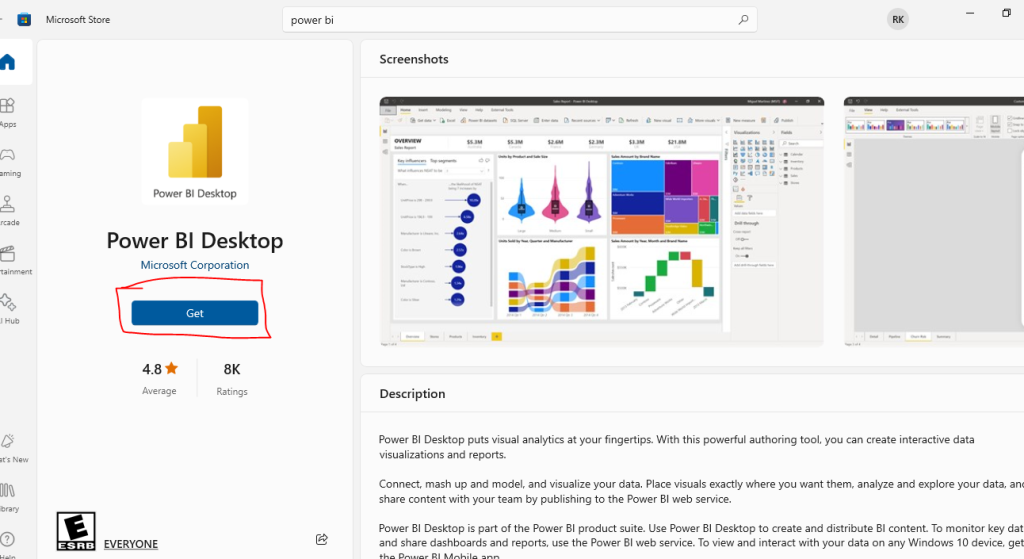
Step 7 – After clicking on the get button the power BI will be downloaded/installed, so what do you have to do in the next step? you just have to click on the Open button of your Power BI or you can open the BI from your start baar by writing the Power BI.
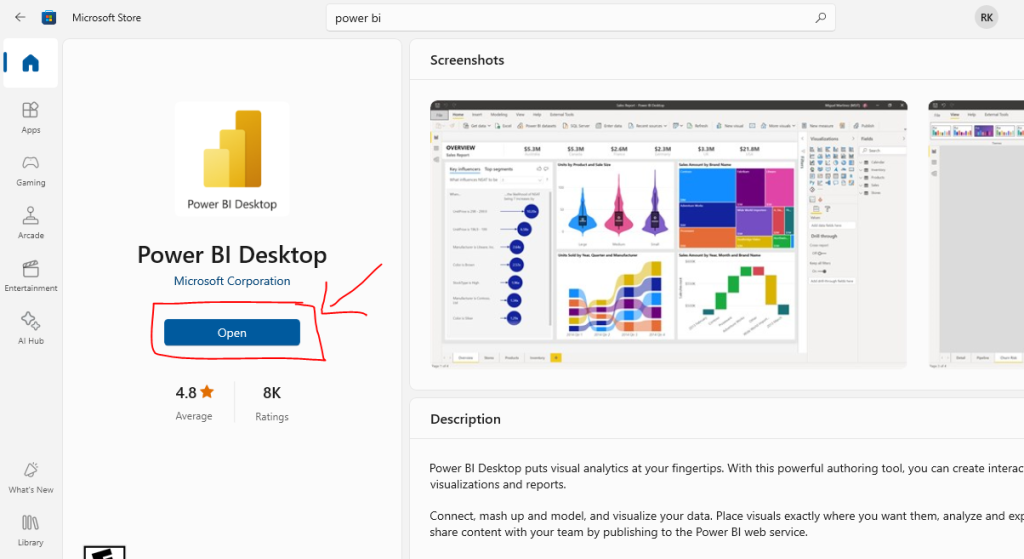
Thanks,